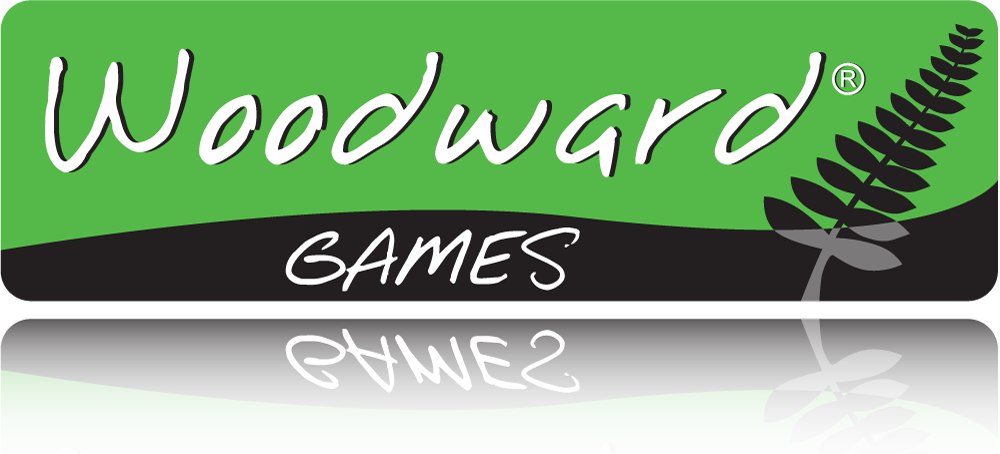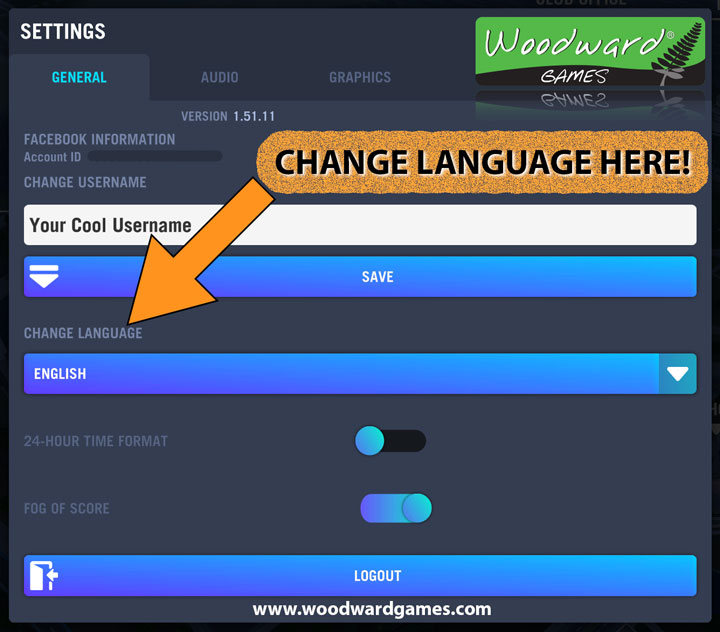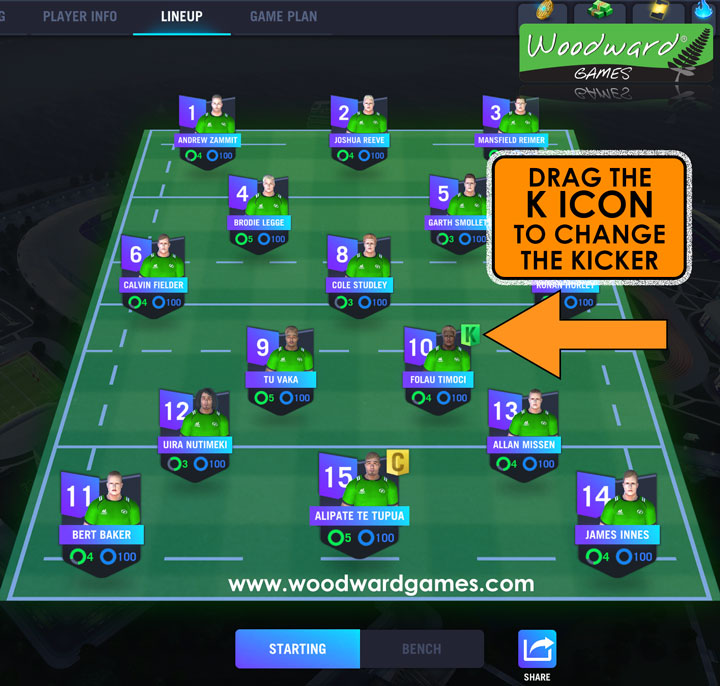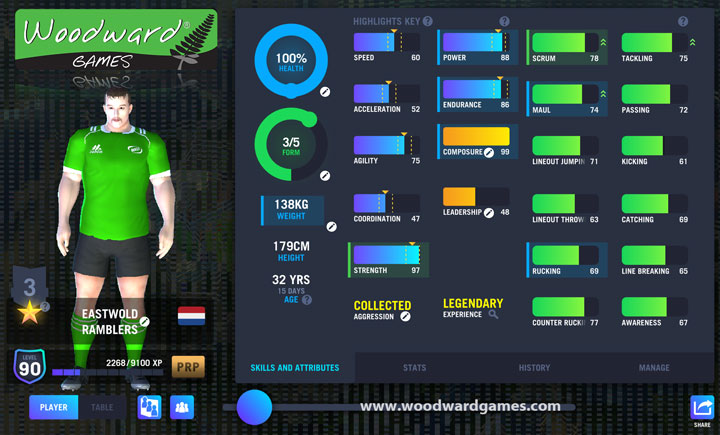How to change your shield in Blackout Rugby Manager
1. Go to the main menu on the left. Click the CLUB button (under the Grounds button).
This will take you to the CLUB INFO page.
On the left of the page you will see your club shield above your name.
To the right of your club shield there will be a blue icon with a white pencil.
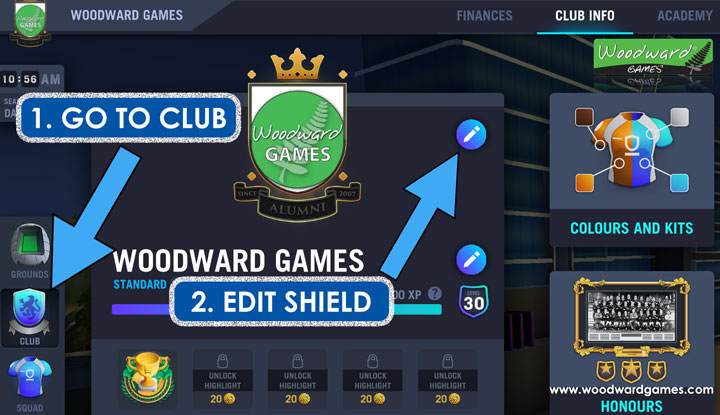
2. Click this blue icon and a pop-up will appear with your current shield surrounded by a blue box.
This is the initial step you need to take to change the design of your shield as well as the image inside of it.
How to change the design of your shield
Underneath your current shield in a blue box, there are some arrows on either side of a slider. You can click the arrows which scrolls you through the design you are able to use. When there is a padlock over the design, it means it is locked. This can be because it is a special shield (given to beta testers or won via certain events) or it has to be purchased with tokens.
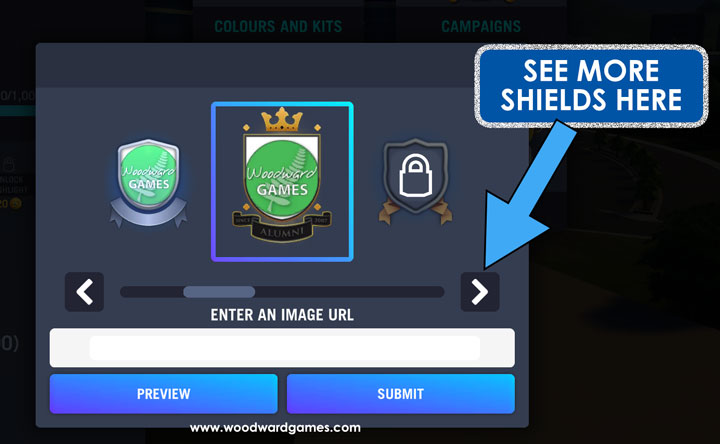
Only a small number of shields are shown initially. If you scroll to the far right, there will be another blue box with “Find more in the store. Go >”
If you click that, you will find MANY different types of shields that are available.
If you have blackout PREMIUM, almost all of them are free. If you don’t have PREMIUM, then you can purchase them for 30, 80, or 180 tokens, depending on the design.
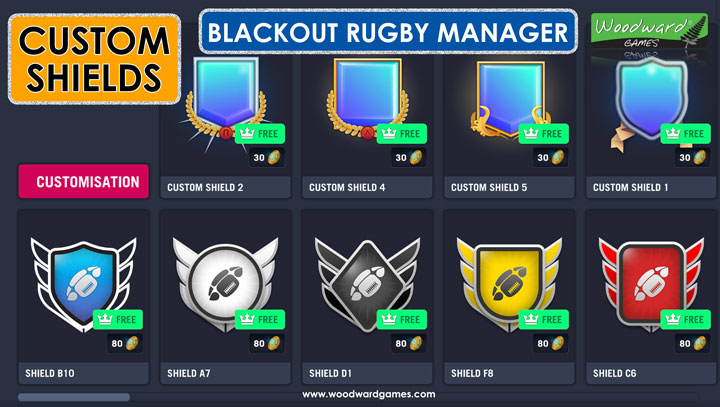
The EXCLUSIVE Premium Shields
There are three special PREMIUM SHIELDS that can ONLY be unlocked by premium members AND have to be purchased for the “modest sum” of 1000 tokens. Yes, these three shields (in gold, silver and bronze) and SUPER exclusive!
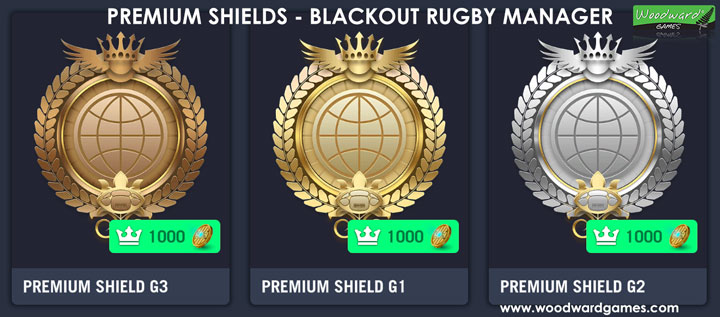
How to change the image in your shield
Follow the same steps at the top of the page to edit your shield (see first image on this page).
You will notice a white box with text above it that says: Enter an image URL.
This is where you add a link directly to the place where your image is hosted.
(Remember to add the https:// part at the beginning)
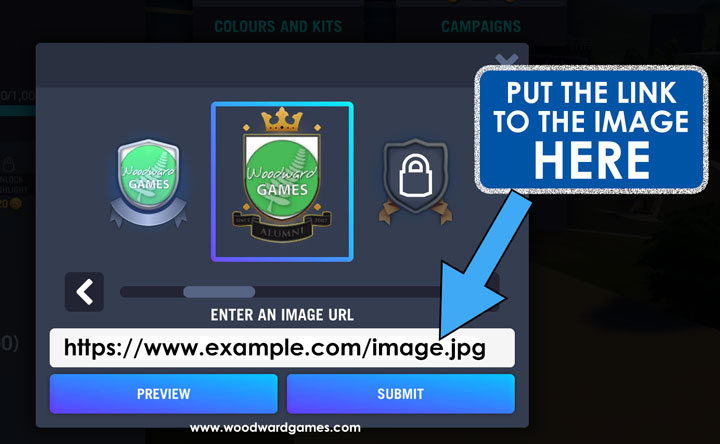
⚠️ IMPORTANT: images are not hosted on or uploaded to the game itself.
You need to host the image on your own website or a free image hosting website.
Once you have added the link to the image, click PREVIEW to see what it looks like. If you like the way it fits, then click SUBMIT and you are ready.
Now you have a shiny new shield!
If you found this quick Blackout Rugby Manager tutorial useful, please let other people know about it.
Have an awesome day!
– Rob W.